3 Surefire Ways to Bring Your Mac to Hyperspeed
5 years ago Saritha Keshamoni3 Surefire Ways to Bring Your Mac to Hyperspeed
Not many things rival the pleasure of using a freshly unpacked Mac. It’s quick to load up and can tackle multiple tasks with ease. While you may be doing a good job sending all your films, photos, and space-consuming files up to the cloud, there are still processes that reduce the speed that your Mac enjoyed once. We have found and tested several proven methods to improve the performance of your Mac.
Declutter the Startup List
Sometimes your Mac computer, whether a standalone or a laptop, can be slow to fire up because you have several non-critical apps trying to start simultaneously when you turn the device on. Removing them from the startup list will resolve the problem. Forget the long time waiting for your machine to rev with many apps eating up the precious processing memory. With this trick, you can put your Mac to work right away.
To fine-tune your startup, head over to System Preferences >; Users &; Groups and select your username. Click on the “Login Items” option, and check which applications automatically start loading at the same time as your Mac. Deselect (remove checks) in front of apps that you don’t need. Most often, you don’t need your internet browser, your messenger of choice and your games to load up instantly. You can turn them on seconds later when your Mac is already running at full speed.
Clean Up Your Hard Drive
When the hard drive becomes overloaded with files, it can slow down the performance. When you do some cleaning up on your hard drive, this helps boost performance. Start out by emptying your Trash and removing programs that you no longer use on your Mac. There could be games that you played only ones, applications from your old jobs that you no longer require, or simply faulty applications that didn’t run in the first place. Some apps are resistant to deletion so you will have to do this manually by heading to Finder and then to Applications. Deleting unwanted digital junk will provide you with more space and your computer will run more smoothly when it has more virtual memory.
Don’t Forget to Clean Cache
Each time you access a file through the internet, your browser caches – or essentially stores it. Clearing all of your browser’s cache files will help it run faster. This also goes for temporary files, which store themselves in your computer even though you probably don’t need them.
Use the Activity Monitor
Your Mac’s Activity Monitor provides helpful information on applications that are “memory hogs.” The Activity Monitor shows all active applications so you can see how much CPU, RAM, virtual memory and battery energy they use. Unless critical you can disable or even delete an app that eats up a significant amount of energy. Remove applications that you don’t frequently use. This will help you speed up processing speed. If you can limit it to Safari, and five to seven other applications required for work, that would be ideal. You can also remove unnecessary default applications that come with Mac. You can remove languages that are not used but are stored in your computer’s memory taking up space. Sometimes you need a “detoxing” software to identify these items that came built-in to your Mac. There are more ways to declutter your Mac and bring it to the brand-new shape: https://macpaw.com/how-to/speed-up-mac
While these methods are relatively simple, a cleaning utility application is very helpful. It protects your hard drive from malware, old apps, and junk files which are left over on your hard drive even after you uninstall an application. Redundant files, dashboard widgets, language support, and unused applications are the most common culprits that create unnecessary clutter in your hard drive. To reclaim hard drive space, you will have to remove such clutter. Software to identify these unneeded files is necessary to clean your system fully. And after you’ve reclaimed some hard drive space, you should make sure that you always get the latest system updates. This approach will keep your Mac in tiptop shape at all times.